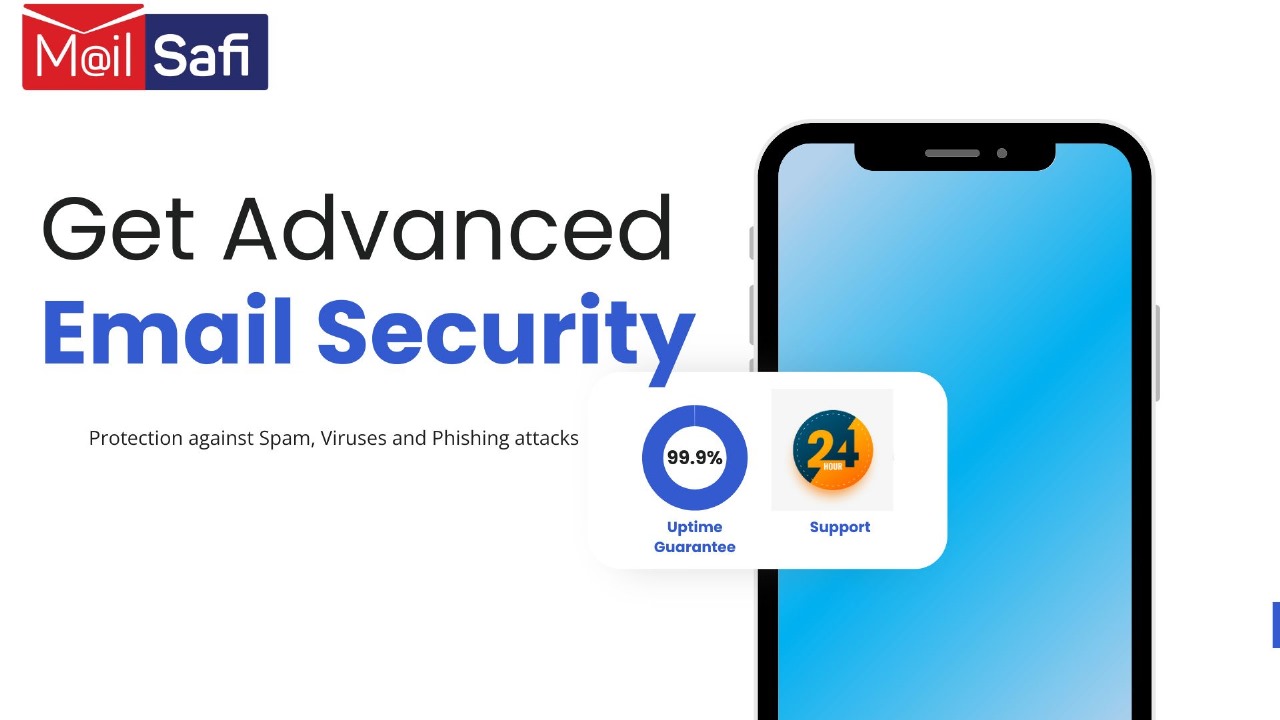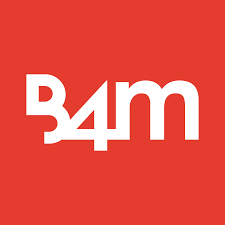Migrating Mailboxes and Users to Best4mailing
You can migrate the contents of user mailboxes from your source email system to Best4mailing. Use the Internet Message Access Protocol (IMAP) to migrate email when your source email system supports IMAP.
The full migration process is expected to take 30 days.
Migration tasks and timelines
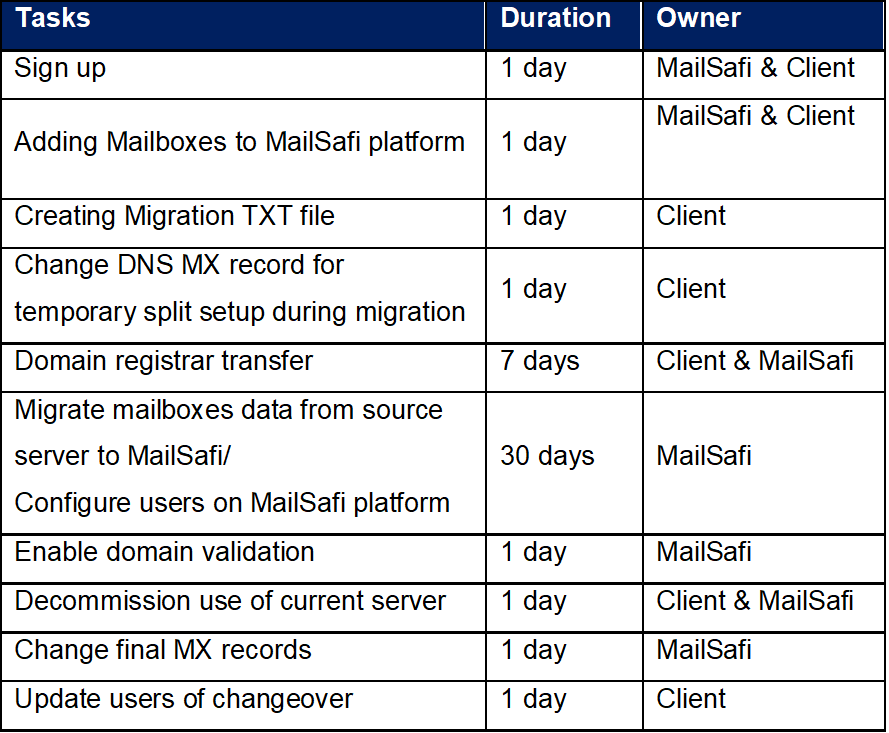
Migration general steps
First, you have to create your users, aliases or distribution lists in Best4mailing. The mailboxes have to exist in Best4mailing to use IMAP migration.
1. Prepare your IMAP source email system and get the information you need to migrate.
2. Communicate changes to users. It's a good idea to let users know about the email migration and how it impacts them. Give users information about what tasks need to be done before, during, and after migration.
3. Set up admin credentials or get or reset user email passwords.
4. To perform the migration, you need an administrator account that has permissions or the username and password to each mailbox.
5. Best4mailing will share a template of txt file that you will need to create that lists the email addresses, usernames, and passwords for the mailboxes you want to migrate.
6. To migrate email successfully, Best4mailing needs to connect and communicate with the source email system; therefore, ensure the source server is reachable.
7. Best4mailing will migrate mailboxes listed in the txt file and then verify the migration if successful.
8. After the migration is successful, begin routing email to Best4mailing. You need to change a DNS record called an MX record so that your email system can start routing mail to Best4mailing.
9. Let your users know about Best4mailing and how to sign in to their new mailboxes.
Impact of migration on users
To migrate email, you need access to the user mailboxes in your source email system. If you know the user passwords or can access their mailboxes by using administrator credentials, there won't be any impact to users until you shut down your source email system.
If you can't access user mailboxes, you'll have to reset the passwords. This lets you access the user mailboxes by using a new password that you know. If users don't know the new passwords, they won't be able to get to their old mailboxes during or after the email migration.